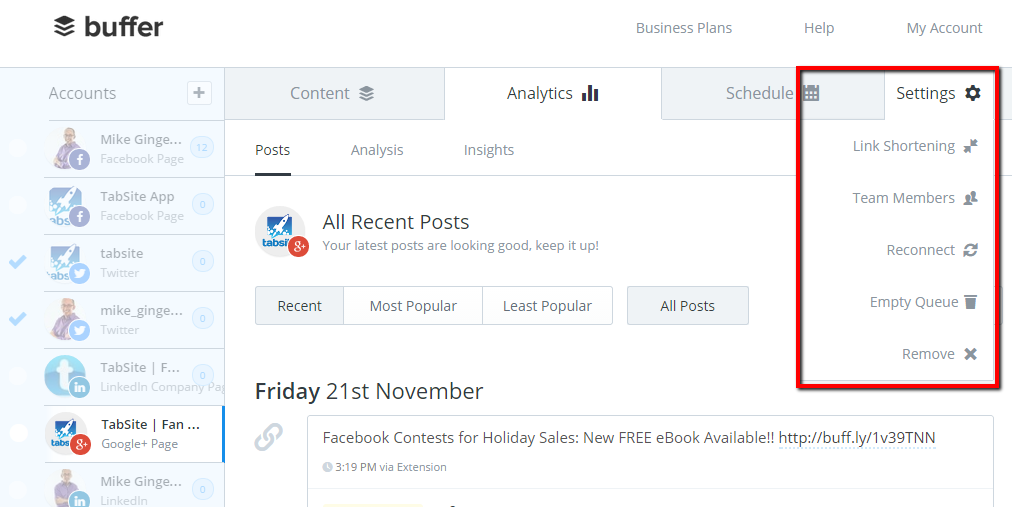Website ReSizer, available to businesses and organizations of all sizes,brings in perfectly sized web pages to a Facebook tab or within a web page.
It’s a solution for every companythat spent money investing in their website and thenwished they had the same functionality on in other locations.
Simply add the website to your fan page tab, resize to your liking so it all fits nicely, and publish!
No more gaudy iframe scroll bars! Most websi
TabSite enables marketers and owners to reach more people, engage their community, and capture more leads. All to help grow your sales process stronger!
Review appfeatures and pricingthen once a plan is selected you will be taken to the manager.
FIRST STEPS
Upon signing up you are taken to the manager in the "Add App" area. Review the different apps and select to "Add" a app. This opens up the setup for the App. Existing user
Photo Contest
Create Viral Photo Contests where visitors or Admins can upload their photo entry for your fans to vote on!
Multiple voting options are available including single vote, daily voting, or a set number of votes per contest. Select this option to begin creating a photo entry contest. If you want to only useAdmin Entries, make sure to select the "Use only Page Admin Entries" toggle. By removing the "v
Canvais a powerful online design tool enabling non-designers and professional designers to easily create customized images to use. TabSite has partnered with Canva as a early beta release partner to integrate the Canva Designer into the manager area of each App.
What is the Canva Button?
In short, Canva access and power within web-tools like TabSite!
Instead of just offering an ‘Upload’ button and leaving users on their ow
Use the Landing Page app to build a conversion form for email opt-ins, eBooks, events, deals and more. Build out the form with fields including text areas, dropdown menus, and checkbox options to ensure you get the fields your business needs to capture. Customize the URL page name and easily add optional Retargeting and Conversion tracking codes to track the ROI of your campaign. Mobile respon
Have visitors and fans enter for a chance to win!
Keep them coming back with weekly or regular giveaways.
Sweepstakes allow visitors to submit entries during a promotional time period. Each entry is e-mailed to you. From the entries you can pick a winner. Users can view/capture/export data and use the system tools to randomly select up to 5 winners.
KEY FEATURES OF TABSITE SWEEPSTAKES:
Set the "Go-Live" Date and End Date
Pre-Sweepst
....boost the reach of the promotion by having entrants incentivized to gain more entries by sharing it with Facebook friends!
SWEEPSTAKES PLUS IS A POWERFUL PROMOTION APP THAT IS VIRAL BY NATURE.
Setup a sweepstakes with form for fans to enter to win a prize. The winner is chosen randomly but entrants that share via Tweeting get more entries! All of this is tracked for you.
The viral poweris tha
Photo Contest
Landing Page App
Sweepstakes
Form and Survey App
Sweepstakes Plus
Coupon App
Essay and Video Apps
The Mailchimp integration is within any app that offers a form (except Drag N Build which is a unique app).
Simply go to the Integrations section (in left menu).
Then select "Enable" on the Mailchimp option. This open
This Smart / mobile friendly url, when used in a post to the wall or any other time when clicked by a person using a mobile phone, directs the viewer to a mobile friendly view of the custom app. Desktop viewers continue to have the same experience of viewing the custom app when they click on the mobile friendly url.
WHY A "SMART URL?"
Since Facebook'
Spread the word on your Facebook promo easily and optimally across multiple social networks!
TabSite has collaborated with Buffer to offer social media post planning. Now all TabSite users have the ability to Buffer posts right from within TabSite Apps.
With the Buffer integration in all TabSite Engagement Apps, Marketers are able to boost traffic to Facebook Page custom tabs and web pages with the apps embedded on by simply buffering posts during setup.
The integration of Buffer into TabSite offers ability to Buffer a post to:
- Facebook Pages
- Google+ Pages
- & Facebook Profiles
By default when setting up or updating a TabSite App, TabSite adds the mobile, Smart URL to the Buffer post, making it easy to broadcast your promo, and making it easy for web and mobile users to access your Facebook tab. Users must enter their web page url to select that destination.
Additional Buffer tools integrated to assist in post planning include:
- View scheduled Buffer posts
- See sent Buffer posts (and view analytics including clicks and reach)
- Edit scheduled Buffer posts
- Drag to change time of Buffering for scheduled posts
- Adjust per social account Buffering times
- Post immediately to any social service in their Buffer account
In each Engagement App is a Promotional Tools area. Within this TabSite users will now see a Buffer button. Clicking the button opens ability to login to a Buffer Account.
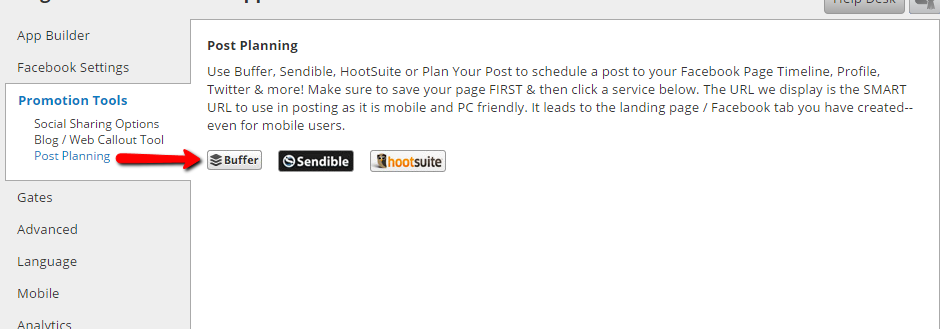
Once the Buffer Account is authenticated, there are three areas to access: Create, Dashboard, and Settings. Each is reviewed below.
Create:
This is the default view that opens. Here you see the post creation area on the left. The tab mobile friendly, Smart URL is automatically populated. Simply click in the post area and create your message.
On the right are the social accounts connected to your Buffer account. Simply click any or all of the social accounts to Buffer a post to that account. A selected account turns blue and shows the green check mark. Simply click again to de-select an account.
In the lower right are 3 features, "a Link", "Post Now", and "Add to Buffer". The link image lets you know if you have shortening specified in your Buffer account. If it is blue, the post will go out with the shortener specified in Buffer. The user has the choice to use the "Post Now" to send the post immediately, or the option to "Add to Buffer" to post according to set Buffer times.
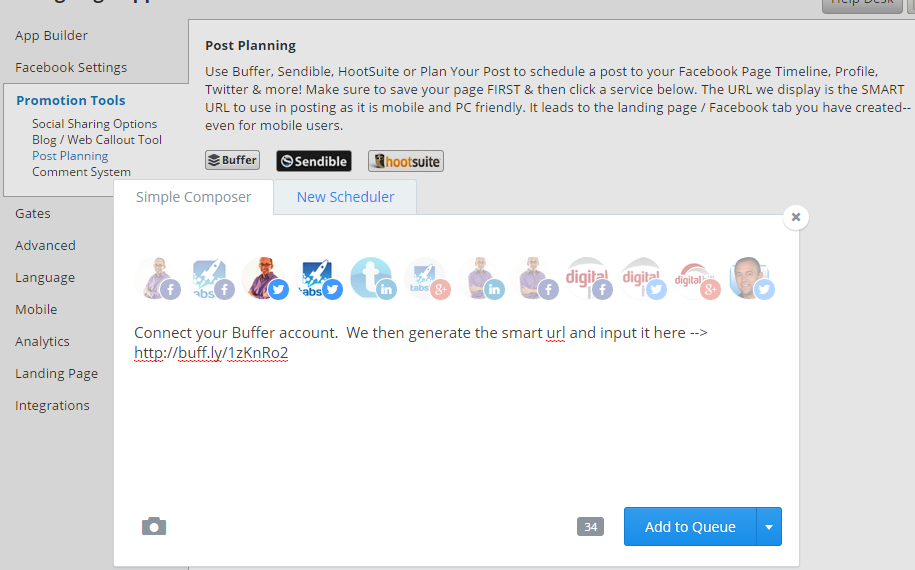
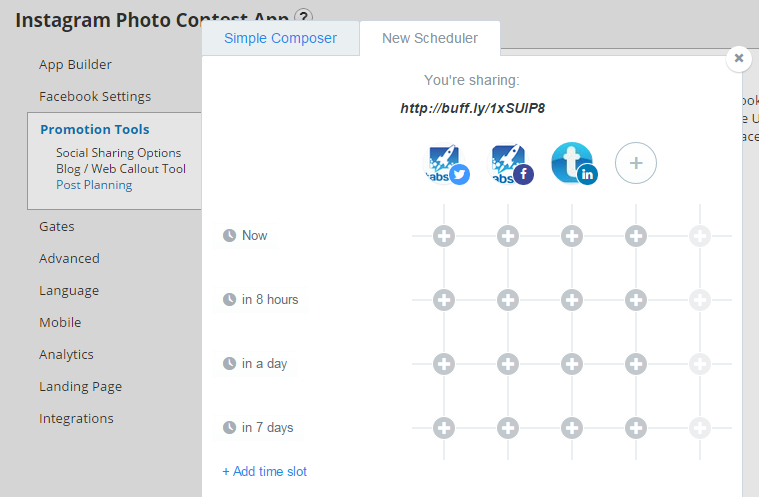
NOTE: When posting to Facebook, the default post type is to post a image to your profile or page photo album. Since Photos get the most Likes, Comments, and Shares, this is the ideal way to post. TabSite will pull in the image you have set to use in the Social Sharing Options area of the Engagement App, or you can simply drag / click the image button to add a image of your choice. Add your description and then select the "Post Now" or the "Add to Buffer" button to complete. See below.
You can also choose to not post an image and instead, use the URL post type. This would not post a image to a photo album but simply posts the message.
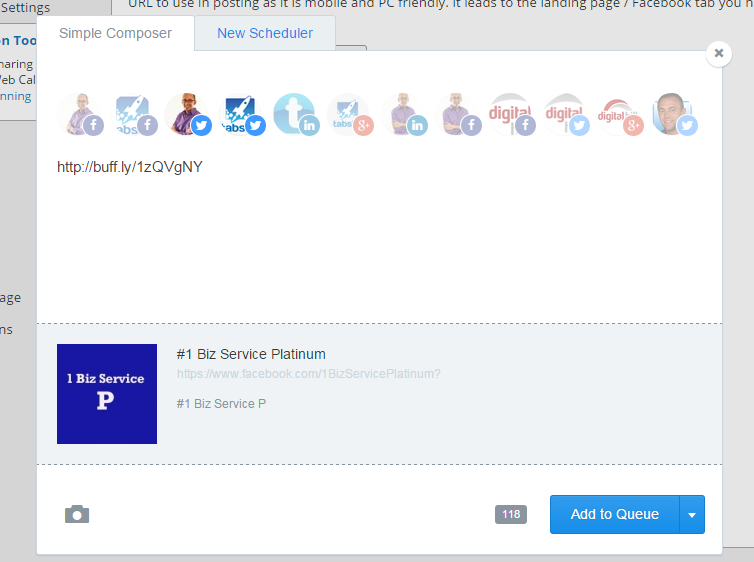
Dashboard:
The Buffer Dashboard area within TabSite allows users to view Scheduled posts and Sent posts per social account.
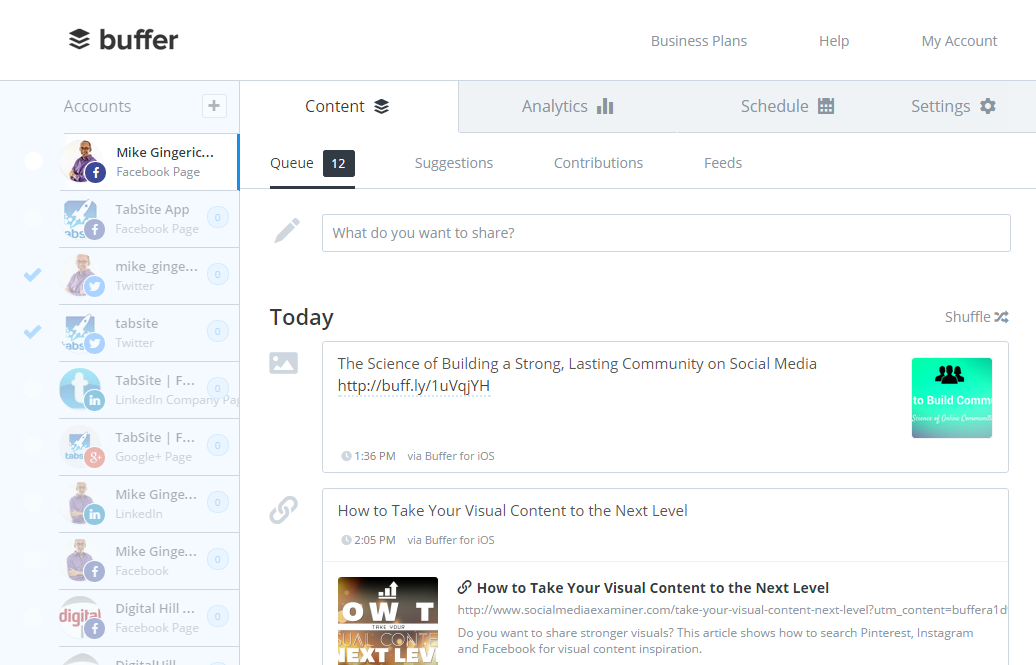
Within Scheduled, a post can be re-ordered to be Buffered at a different time simply by clicking the "drag" button and dragging the post up or down.
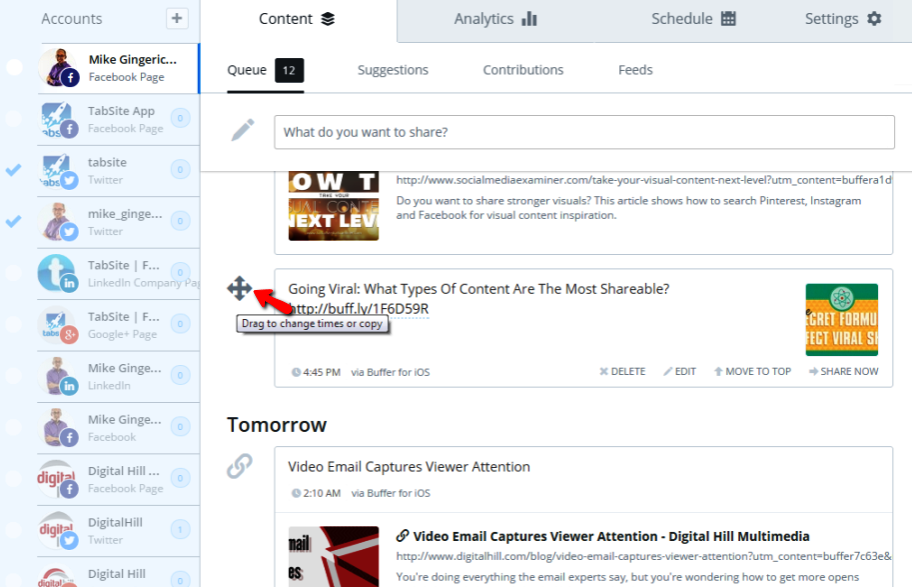
There is also ability to update and edit any Scheduled post, or delete it. This gives you the power to easily check, customize, and edit messages, as well as set the ideal Buffering times for posts.
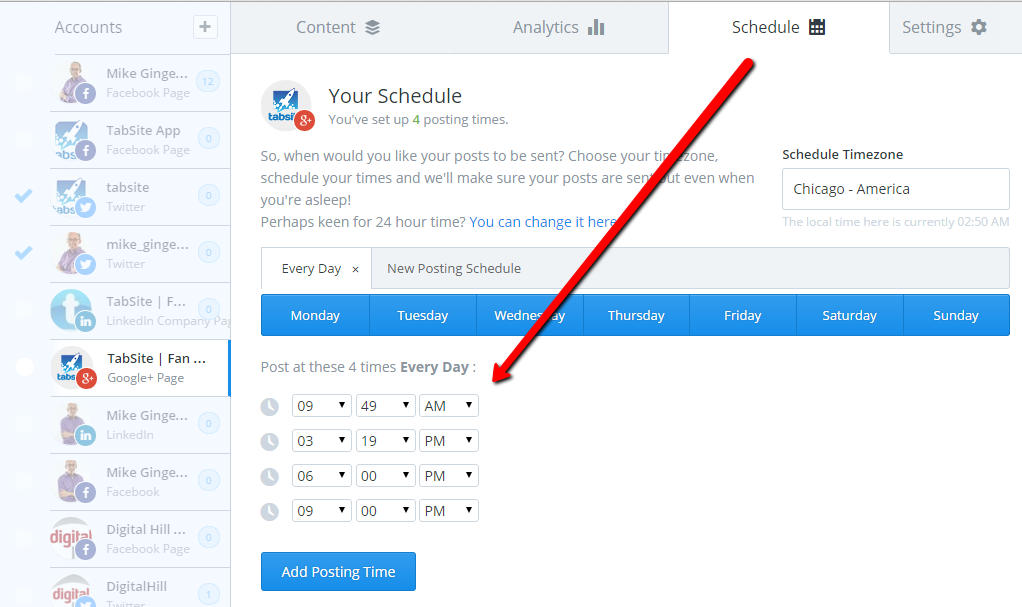
Previously sent posts are listed per social account in the "Sent" column. Simply use the drop-down in the top left to view Scheduled and Sent from other social accounts within Buffer. For each sent post there is ability to view the analytics for that post as shown below.
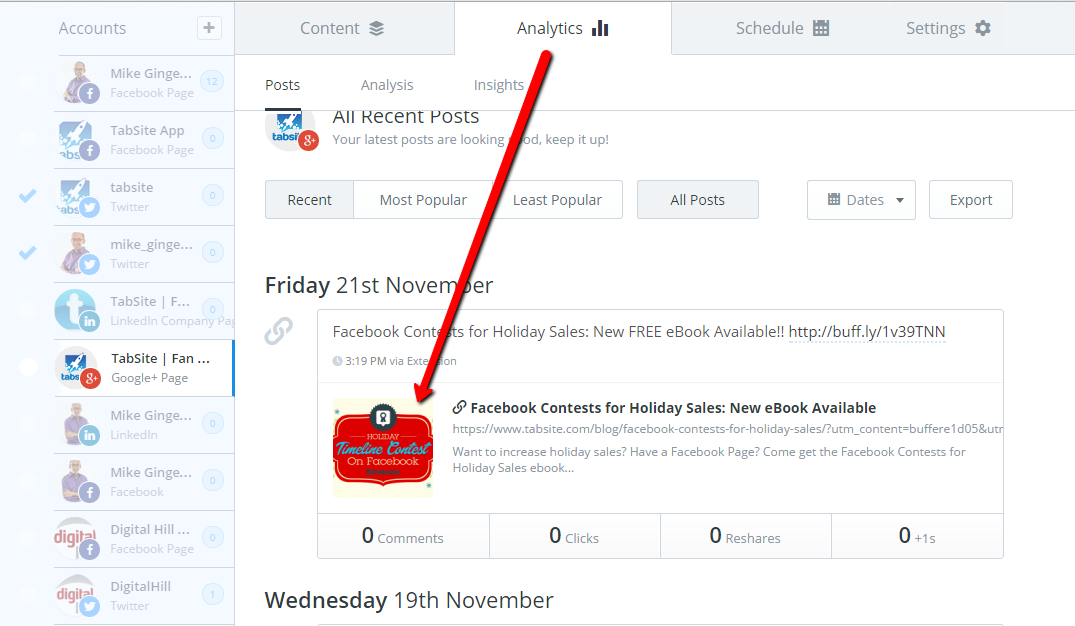
Settings:
The TabSite integration of Buffer allows users to view, edit, and update the Buffer posting settings for all social accounts within Buffer. This allows easy access to manage your Buffer account while setting up your TabSite Engagement App.