Website ReSizer, available to businesses and organizations of all sizes,brings in perfectly sized web pages to a Facebook tab or within a web page.
It’s a solution for every companythat spent money investing in their website and thenwished they had the same functionality on in other locations.
Simply add the website to your fan page tab, resize to your liking so it all fits nicely, and publish!
No more gaudy iframe scroll bars! Most websi
TabSite enables marketers and owners to reach more people, engage their community, and capture more leads. All to help grow your sales process stronger!
Review appfeatures and pricingthen once a plan is selected you will be taken to the manager.
FIRST STEPS
Upon signing up you are taken to the manager in the "Add App" area. Review the different apps and select to "Add" a app. This opens up the setup for the App. Existing user
Photo Contest
Create Viral Photo Contests where visitors or Admins can upload their photo entry for your fans to vote on!
Multiple voting options are available including single vote, daily voting, or a set number of votes per contest. Select this option to begin creating a photo entry contest. If you want to only useAdmin Entries, make sure to select the "Use only Page Admin Entries" toggle. By removing the "v
Canvais a powerful online design tool enabling non-designers and professional designers to easily create customized images to use. TabSite has partnered with Canva as a early beta release partner to integrate the Canva Designer into the manager area of each App.
What is the Canva Button?
In short, Canva access and power within web-tools like TabSite!
Instead of just offering an ‘Upload’ button and leaving users on their ow
Use the Landing Page app to build a conversion form for email opt-ins, eBooks, events, deals and more. Build out the form with fields including text areas, dropdown menus, and checkbox options to ensure you get the fields your business needs to capture. Customize the URL page name and easily add optional Retargeting and Conversion tracking codes to track the ROI of your campaign. Mobile respon
Have visitors and fans enter for a chance to win!
Keep them coming back with weekly or regular giveaways.
Sweepstakes allow visitors to submit entries during a promotional time period. Each entry is e-mailed to you. From the entries you can pick a winner. Users can view/capture/export data and use the system tools to randomly select up to 5 winners.
KEY FEATURES OF TABSITE SWEEPSTAKES:
Set the "Go-Live" Date and End Date
Pre-Sweepst
....boost the reach of the promotion by having entrants incentivized to gain more entries by sharing it with Facebook friends!
SWEEPSTAKES PLUS IS A POWERFUL PROMOTION APP THAT IS VIRAL BY NATURE.
Setup a sweepstakes with form for fans to enter to win a prize. The winner is chosen randomly but entrants that share via Tweeting get more entries! All of this is tracked for you.
The viral poweris tha
Photo Contest
Landing Page App
Sweepstakes
Form and Survey App
Sweepstakes Plus
Coupon App
Essay and Video Apps
The Mailchimp integration is within any app that offers a form (except Drag N Build which is a unique app).
Simply go to the Integrations section (in left menu).
Then select "Enable" on the Mailchimp option. This open
This Smart / mobile friendly url, when used in a post to the wall or any other time when clicked by a person using a mobile phone, directs the viewer to a mobile friendly view of the custom app. Desktop viewers continue to have the same experience of viewing the custom app when they click on the mobile friendly url.
WHY A "SMART URL?"
Since Facebook'
 The SWF Flash Widget, available to all paid plans, allows you to easily embed flash .swf files into your TabSite.
The SWF Flash Widget, available to all paid plans, allows you to easily embed flash .swf files into your TabSite.
Drag the SWF Flash widget onto your tab page.

This will launch the Widget Properties box.
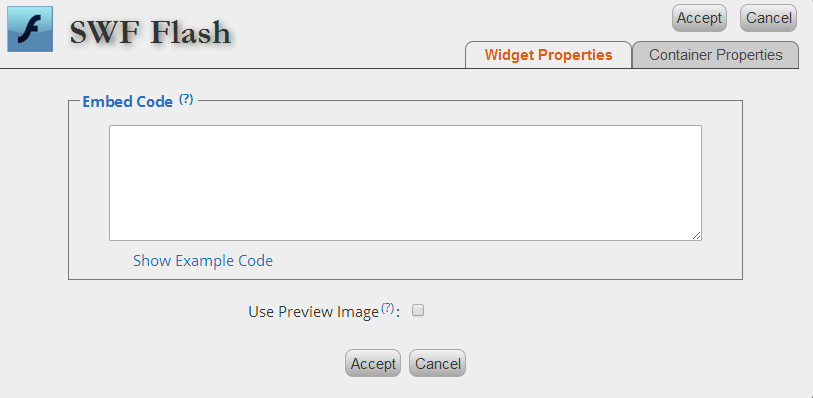
Paste the embed code in the field provided. Please note the SWF file must be hosted on a web server somewhere.
Below is an example of a SWF embed code, which can also be viewed by clicking on the Show Example Code within the Widget Properties:
If you would like to use a custom preview image, check the Use Preview Image box.
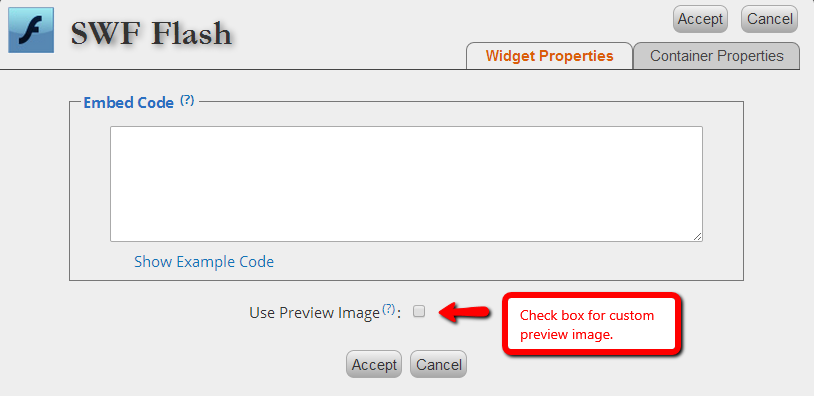
Choose an image from your Image Tray or upload a new image by dragging it to the Drag to Upload box.
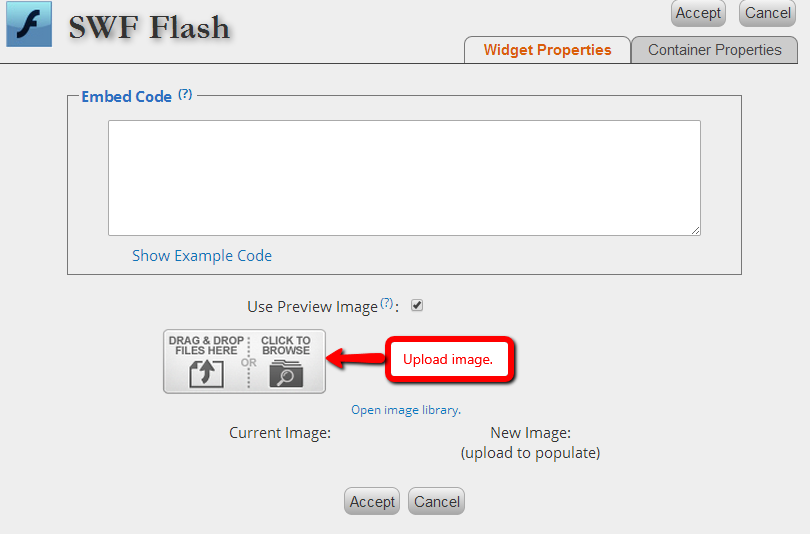
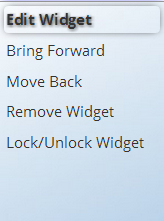
EDITING A PREVIOUSLY CREATED SWF WIDGET: To edit the content that you have previously added to your TabSite, right click on your Content, and click on edit. This will bring up your editor again.
You can also go to the "Layers" tab in the TabSite Manager below "Widgets" and click the Edit link next to the SWF Widget you want to edit.
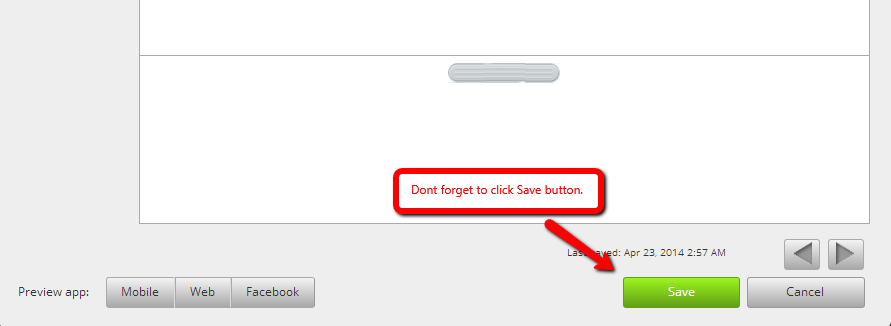
After creating your widgets and settings. Don't forget to click Save.
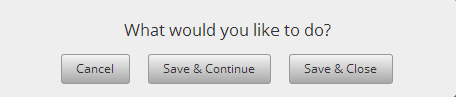
This window will appear. Just choose Save & Continue to save what you are doing and keep working, or Save and Close. Then click Okay for the succeeding windows.
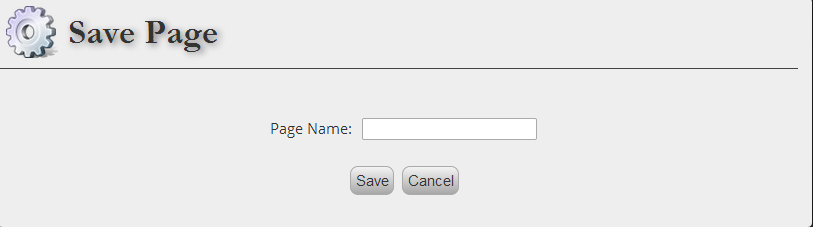
Type your Page Name and click Save.
To learn more about the Container Properties, click HERE!
