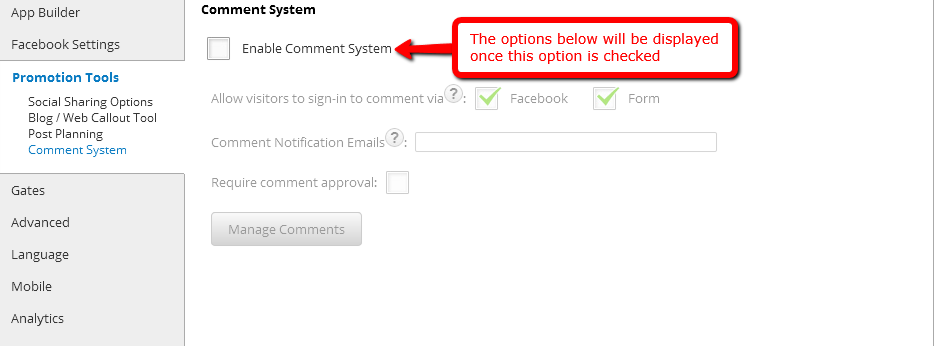Website ReSizer, available to businesses and organizations of all sizes,brings in perfectly sized web pages to a Facebook tab or within a web page.
It’s a solution for every companythat spent money investing in their website and thenwished they had the same functionality on in other locations.
Simply add the website to your fan page tab, resize to your liking so it all fits nicely, and publish!
No more gaudy iframe scroll bars! Most websi
TabSite enables marketers and owners to reach more people, engage their community, and capture more leads. All to help grow your sales process stronger!
Review appfeatures and pricingthen once a plan is selected you will be taken to the manager.
FIRST STEPS
Upon signing up you are taken to the manager in the "Add App" area. Review the different apps and select to "Add" a app. This opens up the setup for the App. Existing user
Photo Contest
Create Viral Photo Contests where visitors or Admins can upload their photo entry for your fans to vote on!
Multiple voting options are available including single vote, daily voting, or a set number of votes per contest. Select this option to begin creating a photo entry contest. If you want to only useAdmin Entries, make sure to select the "Use only Page Admin Entries" toggle. By removing the "v
Canvais a powerful online design tool enabling non-designers and professional designers to easily create customized images to use. TabSite has partnered with Canva as a early beta release partner to integrate the Canva Designer into the manager area of each App.
What is the Canva Button?
In short, Canva access and power within web-tools like TabSite!
Instead of just offering an ‘Upload’ button and leaving users on their ow
Use the Landing Page app to build a conversion form for email opt-ins, eBooks, events, deals and more. Build out the form with fields including text areas, dropdown menus, and checkbox options to ensure you get the fields your business needs to capture. Customize the URL page name and easily add optional Retargeting and Conversion tracking codes to track the ROI of your campaign. Mobile respon
Have visitors and fans enter for a chance to win!
Keep them coming back with weekly or regular giveaways.
Sweepstakes allow visitors to submit entries during a promotional time period. Each entry is e-mailed to you. From the entries you can pick a winner. Users can view/capture/export data and use the system tools to randomly select up to 5 winners.
KEY FEATURES OF TABSITE SWEEPSTAKES:
Set the "Go-Live" Date and End Date
Pre-Sweepst
....boost the reach of the promotion by having entrants incentivized to gain more entries by sharing it with Facebook friends!
SWEEPSTAKES PLUS IS A POWERFUL PROMOTION APP THAT IS VIRAL BY NATURE.
Setup a sweepstakes with form for fans to enter to win a prize. The winner is chosen randomly but entrants that share via Tweeting get more entries! All of this is tracked for you.
The viral poweris tha
Photo Contest
Landing Page App
Sweepstakes
Form and Survey App
Sweepstakes Plus
Coupon App
Essay and Video Apps
The Mailchimp integration is within any app that offers a form (except Drag N Build which is a unique app).
Simply go to the Integrations section (in left menu).
Then select "Enable" on the Mailchimp option. This open
This Smart / mobile friendly url, when used in a post to the wall or any other time when clicked by a person using a mobile phone, directs the viewer to a mobile friendly view of the custom app. Desktop viewers continue to have the same experience of viewing the custom app when they click on the mobile friendly url.
WHY A "SMART URL?"
Since Facebook'
Promotion Tools from TabSite offer specific features that Admins can use to help drive traffic back to their TabSite Custom Apps, whether on Facebook or on their website.
The Promotion Tools section is in the setup list in any app setup. It is consist of four sub-settings namely Social Sharing Options, Blog/Web Call-out Tool, Post Planning and Comment System.
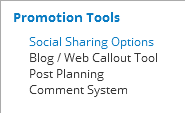
The first sub-setting for the Promotion Tools is the Social Sharing Options. In this page, you'll be able to set the Social Sharing messages you want to spread out to your other social media networks such as Facebook, Twitter, Google+ and Pinterest. Decide whether where you want it to be displayed on the screen: top, bottom or both. Decide on your tab title and description; make them as creative and attention-grabbing at the same time. Also, don't forget to write down your desired tweet text on the input field below.
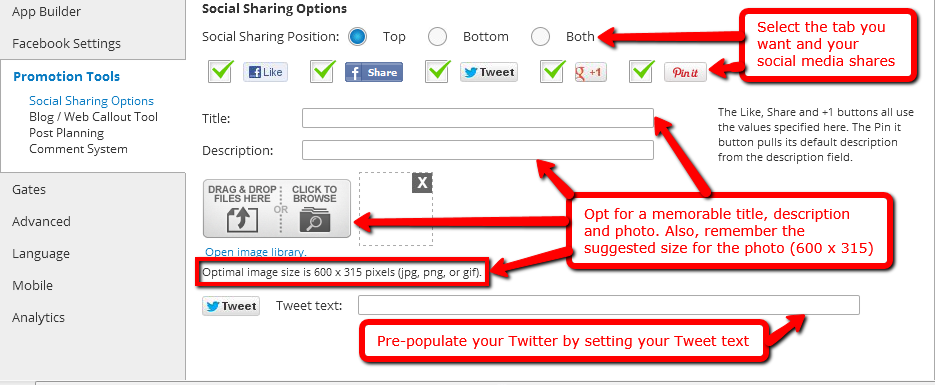
The Blog/Web Call-out Tool lets your fan page obtain a lot of traffic via a promotional call-out. All you need to do is upload a photo and then, we will give you an embed code you can utilize to place the call-out image to your personal blog or to other sites. When visitors click this image, they will be forwarded to your Facebook tab. Note: This feature is offered to Platinum level users only.

The Post Planning sub-setting allows you to schedule as well as publish your posts to social media sites. We offer three types of scheduling services specifically Sendible, Hootsuite and Buffer. We use the SMART URL when displaying since it is mobile and PC friendly. It forwards your visitors to your created Facebook tab.
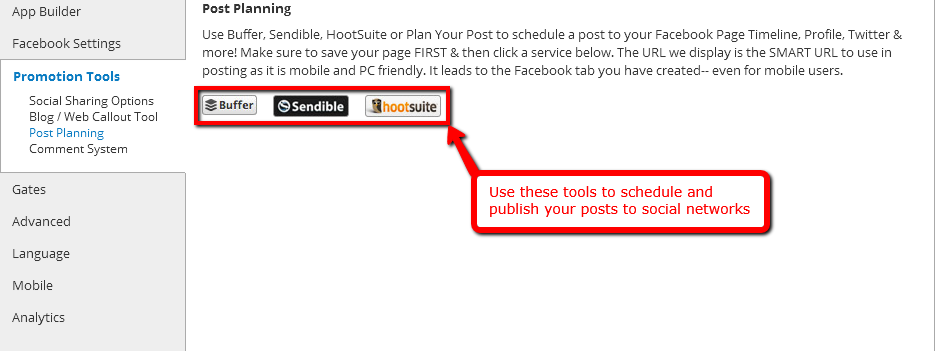
The last sub-setting for Promotion Tools is the Comment System. You will need to click the Enable Comment System check box first before you can gain access to the options located below.
The first of these options is the "Allow visitors to sign-in to comment via" which gives you two options for signing-up before posting any comment; either on Facebook or on a Form. Meanwhile, the "Comment Notification Emails" option lets you add the email addresses you want to notify for new, posted comments. Lastly, the "Require comment approval" check box gives you the power to approve or reject the submitted comments. Underneath, there is a gray button called Manage Comments which exactly does what its name says.