Website ReSizer, available to businesses and organizations of all sizes,brings in perfectly sized web pages to a Facebook tab or within a web page.
It’s a solution for every companythat spent money investing in their website and thenwished they had the same functionality on in other locations.
Simply add the website to your fan page tab, resize to your liking so it all fits nicely, and publish!
No more gaudy iframe scroll bars! Most websi
TabSite enables marketers and owners to reach more people, engage their community, and capture more leads. All to help grow your sales process stronger!
Review appfeatures and pricingthen once a plan is selected you will be taken to the manager.
FIRST STEPS
Upon signing up you are taken to the manager in the "Add App" area. Review the different apps and select to "Add" a app. This opens up the setup for the App. Existing user
Photo Contest
Create Viral Photo Contests where visitors or Admins can upload their photo entry for your fans to vote on!
Multiple voting options are available including single vote, daily voting, or a set number of votes per contest. Select this option to begin creating a photo entry contest. If you want to only useAdmin Entries, make sure to select the "Use only Page Admin Entries" toggle. By removing the "v
Canvais a powerful online design tool enabling non-designers and professional designers to easily create customized images to use. TabSite has partnered with Canva as a early beta release partner to integrate the Canva Designer into the manager area of each App.
What is the Canva Button?
In short, Canva access and power within web-tools like TabSite!
Instead of just offering an ‘Upload’ button and leaving users on their ow
Use the Landing Page app to build a conversion form for email opt-ins, eBooks, events, deals and more. Build out the form with fields including text areas, dropdown menus, and checkbox options to ensure you get the fields your business needs to capture. Customize the URL page name and easily add optional Retargeting and Conversion tracking codes to track the ROI of your campaign. Mobile respon
Have visitors and fans enter for a chance to win!
Keep them coming back with weekly or regular giveaways.
Sweepstakes allow visitors to submit entries during a promotional time period. Each entry is e-mailed to you. From the entries you can pick a winner. Users can view/capture/export data and use the system tools to randomly select up to 5 winners.
KEY FEATURES OF TABSITE SWEEPSTAKES:
Set the "Go-Live" Date and End Date
Pre-Sweepst
....boost the reach of the promotion by having entrants incentivized to gain more entries by sharing it with Facebook friends!
SWEEPSTAKES PLUS IS A POWERFUL PROMOTION APP THAT IS VIRAL BY NATURE.
Setup a sweepstakes with form for fans to enter to win a prize. The winner is chosen randomly but entrants that share via Tweeting get more entries! All of this is tracked for you.
The viral poweris tha
Photo Contest
Landing Page App
Sweepstakes
Form and Survey App
Sweepstakes Plus
Coupon App
Essay and Video Apps
The Mailchimp integration is within any app that offers a form (except Drag N Build which is a unique app).
Simply go to the Integrations section (in left menu).
Then select "Enable" on the Mailchimp option. This open
This Smart / mobile friendly url, when used in a post to the wall or any other time when clicked by a person using a mobile phone, directs the viewer to a mobile friendly view of the custom app. Desktop viewers continue to have the same experience of viewing the custom app when they click on the mobile friendly url.
WHY A "SMART URL?"
Since Facebook'
TabSite offers ability to add Facebook Social Plugins to any Drag N Build tab including the following features:
- Like
- Send
- Share
- Comments
- Facepile
- Like Box
- Activity Feed
- Subscribe
- Recommendations
TabSite is pleased to offer Facebook Social Plug-ins to help fan page Admins build more interactive tabs and create more fan engagement on Drag N Build Tabs.
All of the Social Plugin tools are easy to use and require no coding knowledge! Simply drag the Facebook Widget to your tab in the TabSite Manager and then select the specific Social Plugin you want to add. See images below:
 Select the Facebook widget shown from the widgets area.
Select the Facebook widget shown from the widgets area.
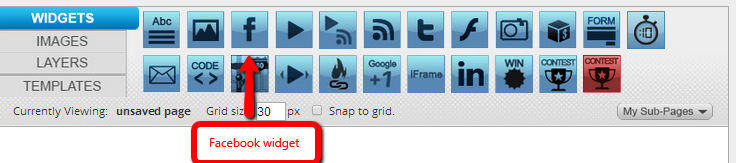
Select Social Plug-in to use and then complete the fields to finish setup.
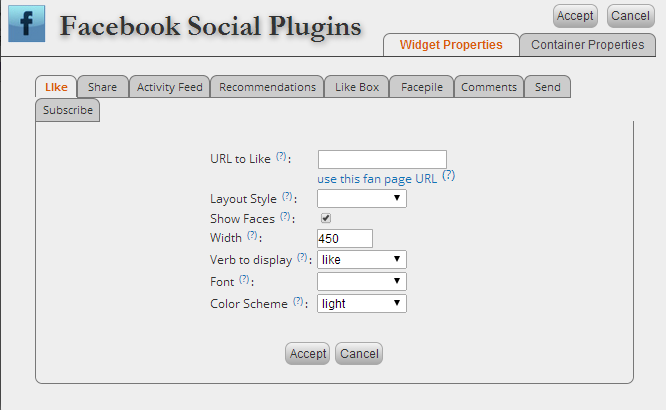
Details on the TabSite newest features:
The Facebook Like Box enables users to “like” your Facebook Page and view its stream directly from your website. For starters, you can choose a pared-down box with your Facebook Page name, logo and Like button.
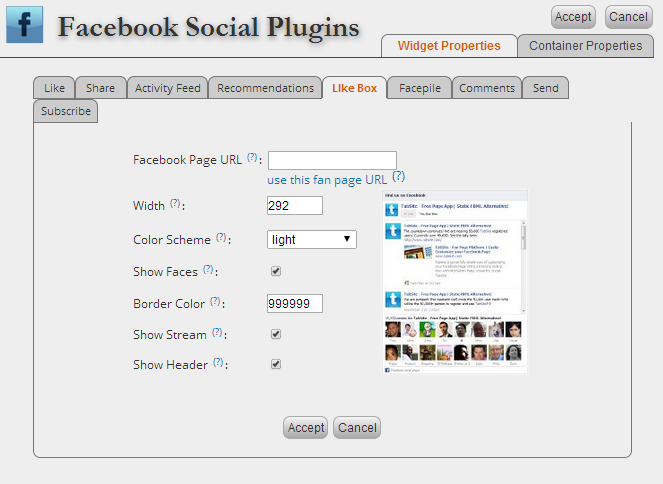
The Facebook Recommendations plugin gives users personalized suggestions for pages on your site they might like, based on what people are sharing.
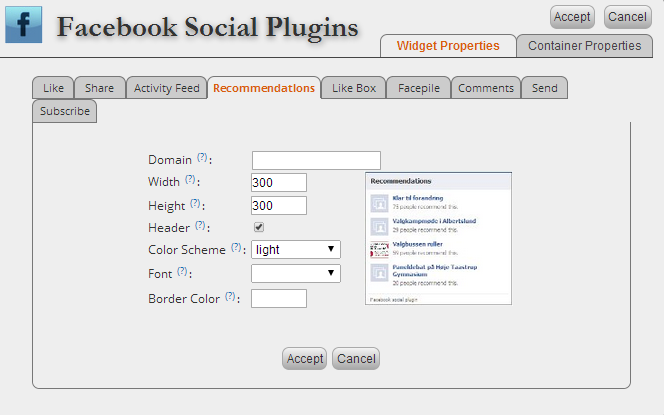
The Facepile plugin displays the Facebook profile pictures of users who have liked your page or have signed up for your site.
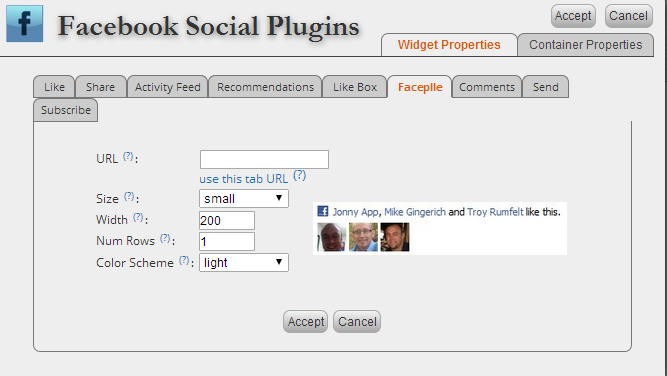
The Activity Feed Social plug-in displays the most interesting recent activity taking place on your site. Since the content is hosted by Facebook, the plugin can display personalized content whether or not the user has logged into your site. The activity feed displays stories when users like content on your site, when users share content from your site in Facebook or if they comment on a page on your site in the Comments box.
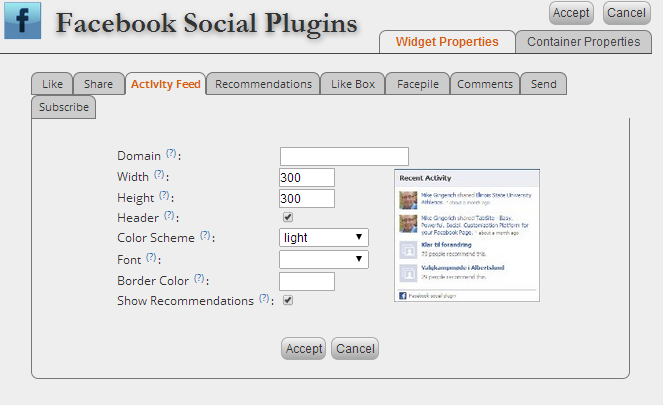
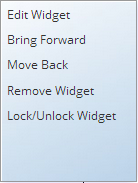
EDITING A PREVIOUSLY CREATED CONTENT WIDGET: To edit the content that you have previously added to your TabSite, right click on your Content, and click on edit. This will bring up your editor again.
You can also go to the "Layers" tab in the TabSite Manager below "Widgets" and click the Edit link next to the Content Widget you want to edit.
After creating your widgets and settings. Don't forget to click Save.
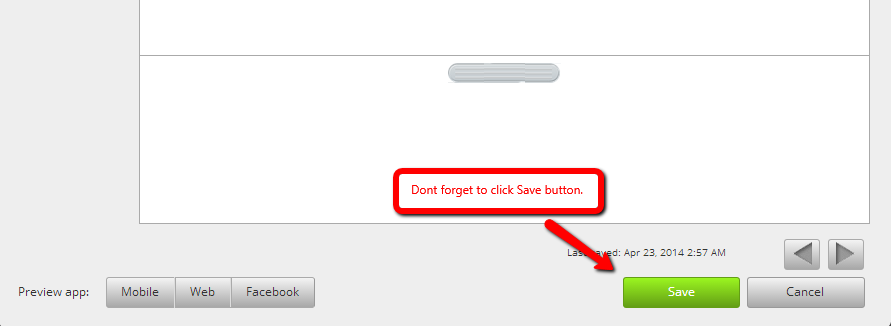
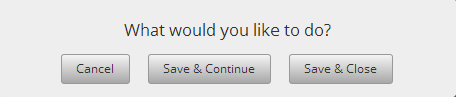
This window will appear. Just choose Save & Continue or Save and Close, and click Okay for the succeeding windows.
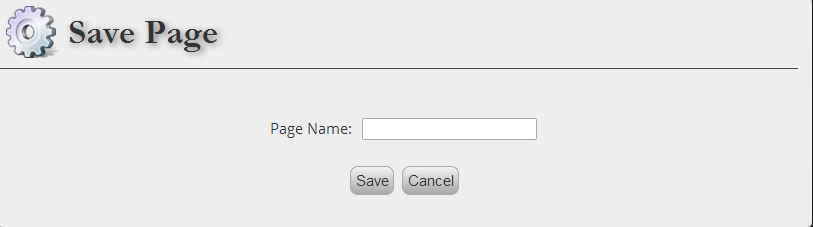
Type your Page Name and click Save.
Easy. Powerful. Social. That's TabSite!